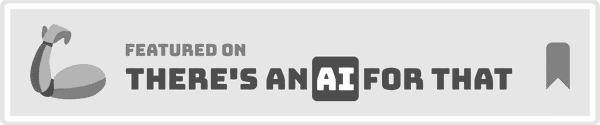Goal: Share a view-only link with a teammate or client, then revoke it cleanly when you’re done.
A share link is a public, unguessable URL. There’s no password yet, so treat links like attachments: share directly with the people who need them and rotate (regenerate) the link after hand-off. Viewers can’t edit your listing; they see a read-only page.
Share a Project
Open the Project you want to share. Click Share and copy the generated URL. That link shows the Project’s TFSD (Title, Features, Description, Backend) and the relevant context a reviewer needs to approve copy. Before you send it, skim the preview so you know exactly what’s visible.
If you need to stop access later, open the same Project, click Unshare, and confirm. The old link stops working immediately. If you click Share again, you’ll get a fresh URL—send that new one to the right people and delete the old link from chats or docs.
Share a Report
Open your ASIN Report or Keyword Report and hit Share. Clients often prefer reports because they include Grade, Top Fixes, and coverage details that explain the “why” behind your changes. If white-label options are available on your plan, add your agency branding and CTA before you copy the link. As with Projects, you can Unshare to invalidate the link and Share again to generate a new one.
Rotate links (revoke access on hand-off)
Rotation = unshare → reshare. Unshare to kill the existing URL, then Share again to create a new one. Use rotation when:
- You’ve finished a review cycle and want to lock access.
- A link was sent to the wrong person or posted in a public channel.
- You need a clean audit trail per client milestone.
Tip: note who has the link in your task or CRM, and paste the new URL into that record after you rotate.
What viewers see (and don’t)
Viewers see a read-only page; they can’t change your TFSD or Lists. If you’ve added notes in a Report, check the preview to confirm which annotations are visible externally, then share. For sensitive internal remarks, keep them in your internal docs and not in the shared report.
Troubleshooting
If someone says “no access,” first check whether you rotated the link. Unshared links are dead on arrival. Next, make sure you didn’t copy a partial URL or a redirect stub from a chat tool—open the link yourself in an incognito window to verify it renders.
If the viewer sees old content, ask them to reopen the link (not refresh a cached tab) after you click Unshare → Share. Rotation always creates a brand-new URL.
Related:
- ASIN Report tour (Grade, Top Fixes)
- Optimize Listing → new Project
- First win in 10–15 minutes